WinPopup
While browsing the C:\Windows directory of the Windows
98 system in our dorm room, I came across an interesting program
named Winpopup.exe. It is a tiny little program that
can be used to send messages from one Windows system to another on
the same local area network (LAN).
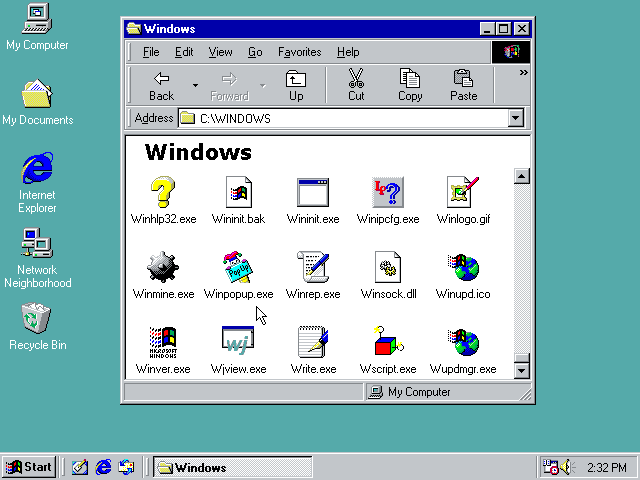
Windows networking supports the notion of workgroups where one or more computers may logically belong to a common group. Computers belonging to the same workgroup can share resources such as files, printers, etc. with each other. To see the workgroup your computer belongs to, go to Start > Settings > Control Panel > Network > Identification and see the value of the field named "Workgroup". By default, this value is "WORKGROUP" but it can be changed to create smaller working groups of computers.
Apart from sending messages to a specific computer, WinPopup supports sending messages to an entire workgroup of computers too. An example of this is shown later in this post.
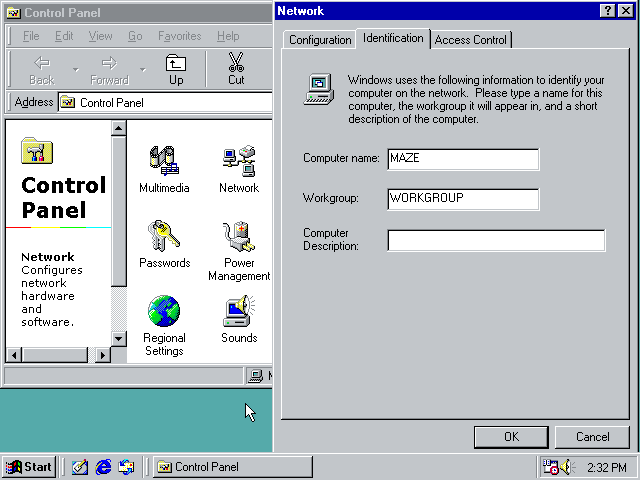
To start WinPopup, go to My Computer > C: > Windows, then
click on the link that says "Show Files", then scroll down to the
bottom to find WinPopup.exe and finally double click on it to start
it. Alternatively, you can also type win+r,
type winpopup and type enter.
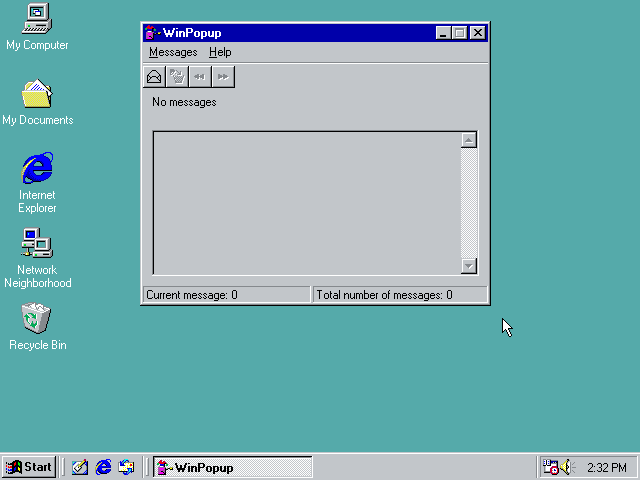
To send a message, simply click on the envelope icon, select one of the radio buttons depending on whether you want to send a message to a specific computer or an entire workgroup, then type the name of the computer or workgroup you want to send your message to and then type the message to be sent.
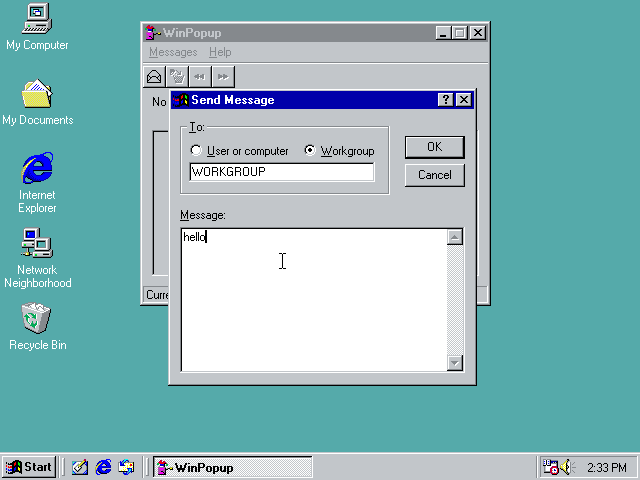
When you are ready to send the message, just click on the OK button. If everything goes fine, a message box confirming that the message was successfully sent should appear.
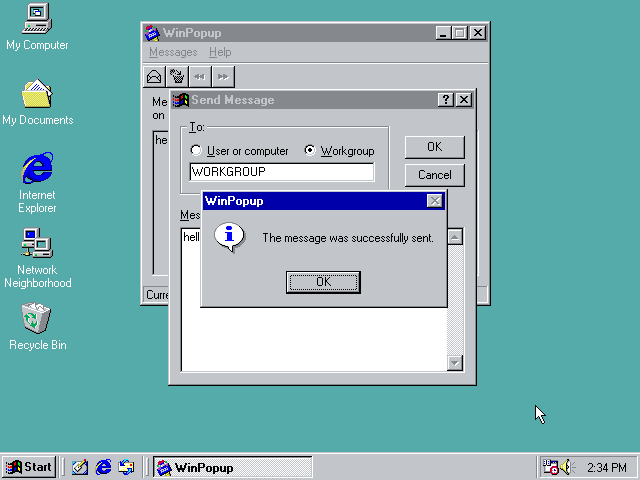
It is worth noting here that the recipient also needs to have WinPopup running in order to read messages successfully. I found this tool only a few days ago and I already find this tool to be very useful for communicating with other users of Windows systems.
Update on 30 Oct 2022: This article was imported into this website from an old intranet portal I used to run during my university days back in 2001-2005. While importing this article here, I took the liberty of adding a few screenshots taken from a Windows 98 system running in an emulator.